TABLE OF CONTENTS
1. Theme Package Upload
Step 1: Download the theme package from Template Monster.
Step 2: Unzip/extract the file on your computer.
- If you don’t know how to unzip, read more How to Unzip Package.
- You'll see 4 folders inside:
.
├─ arenafont → Contains icon font arenafont and detail
├─ theme-package → Contains the theme's package zip files
│ └─ package-theme.zip → Upload this file to Shopify
└─ pre-setting → Contains the sample data file settings-data.json as our demo
├─ documentation → User Guide folder
└─ readme.txt
Step 3: From your Shopify admin, go to Online Store > Themes
- In Theme Library area, click Upload theme.

Step 4: Select the .zip file noticed above.
- Click Upload then the theme will be added to your library.
The theme is installed, but not published. When you’re ready to unveil your new look to the world, click Publish theme.
2. Change Demo Preset Setting
The settings_data.json file stores the theme settings data saved from the theme editor. It can include “theme styles”, also known as Presets.
Step 1: From your Shopify admin, go to Online Store > Themes.
Step 2: Find the theme you want to edit, and then click Actions > Edit code.
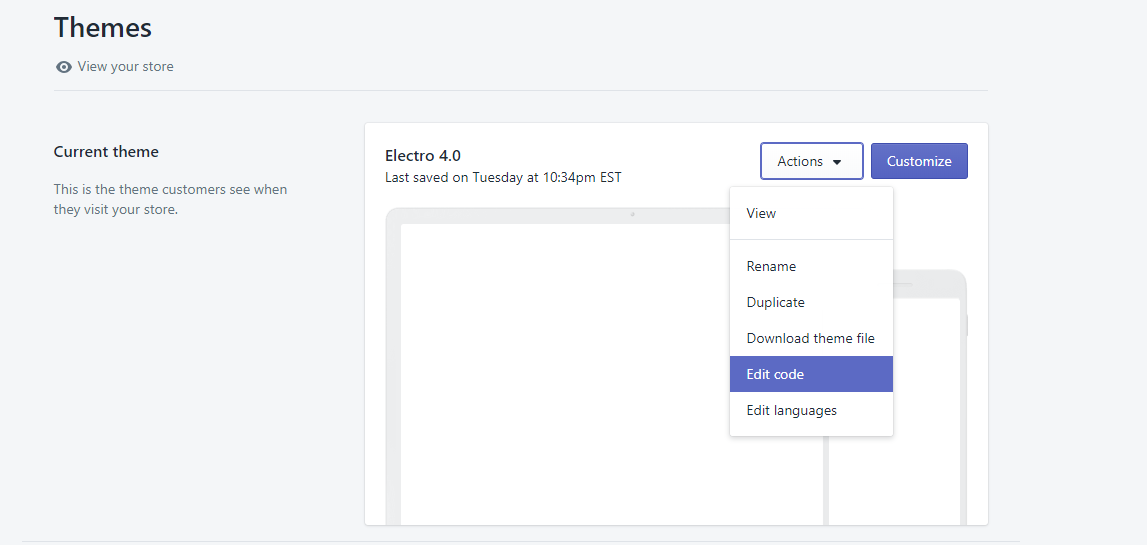
Step 3: Locate and click on the Config > settings_data.json
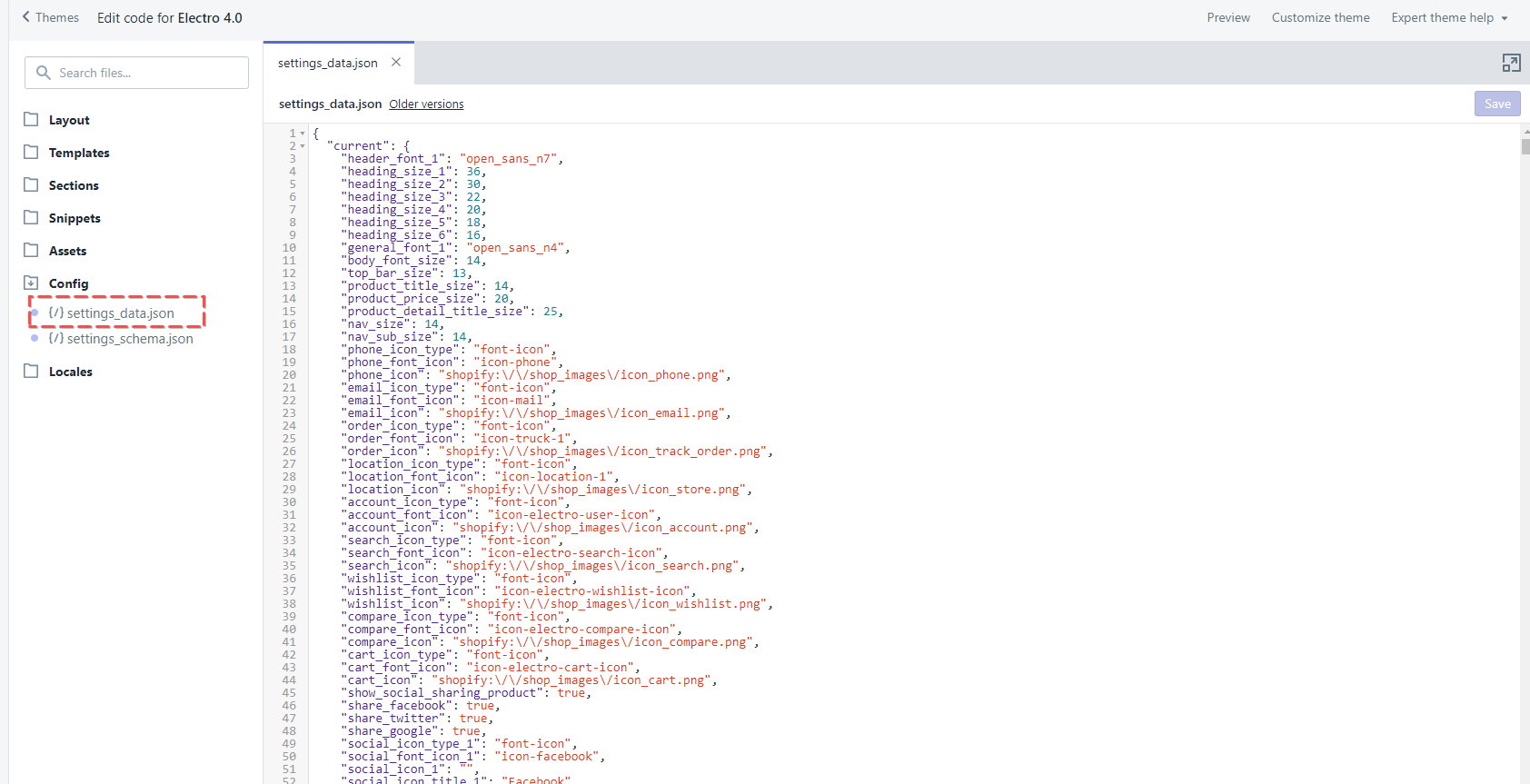
Step 4: Replace current settings\_data.json by the new one at pre-setting folder.
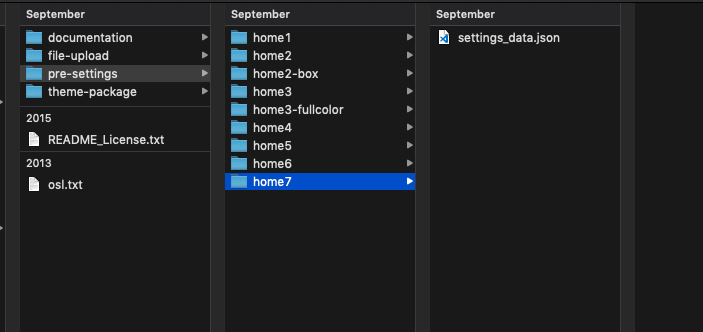
- Open setting_data.json in the pre-settings folder. Click to Open.
- Copy & Paste content to settings_data.json in Web Browser then click Save.
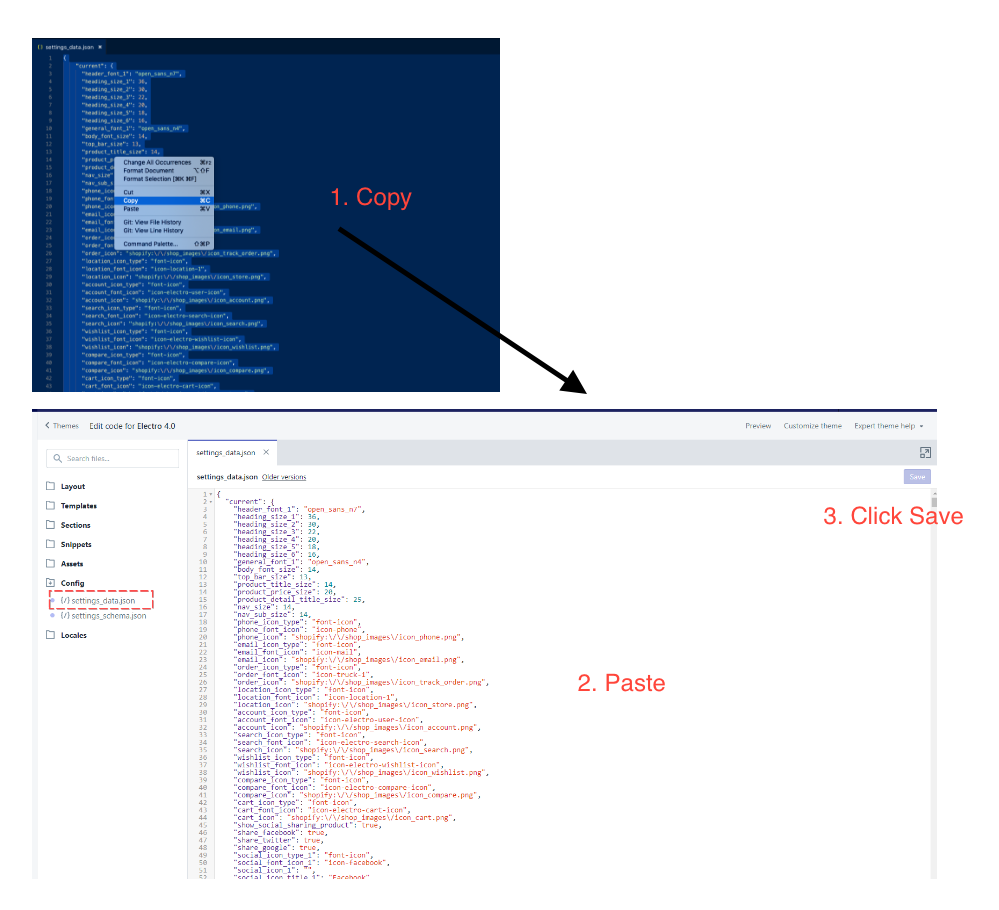
3. Publishing Theme
- Once the installation is finished, you can publish the theme to see first hand how it will play out on the web. If you have installed the Demo package, the theme will now be lively with demo images to help you understand further the functions of each section.
- If you have installed multiple Demos, the theme you choose to publish will be the one customers actually see when your store goes live.
- To publish a theme, simply go to the Arena Dashboard app in the Apps section of your myShopify Admin Homepage > choose the Theme Installation tab > scroll down to the list of Installed Themes > Click More actions... button on the theme you want to publish > Click Publish.
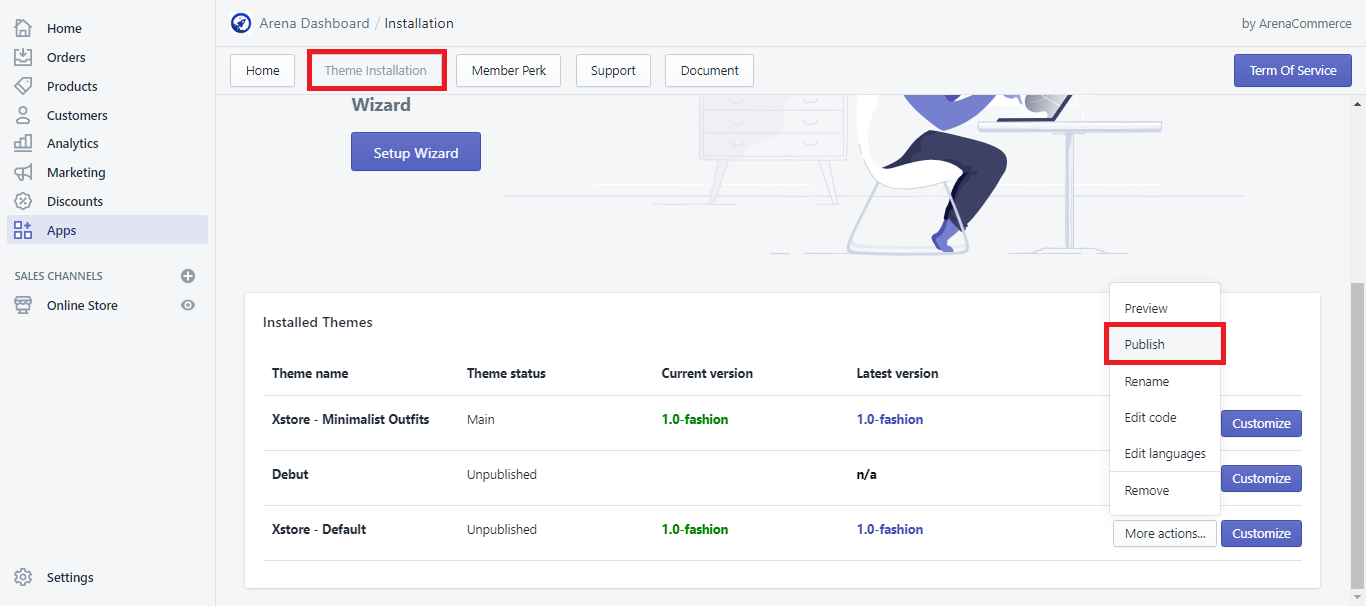
- After publishing the theme, you can view the theme in action on your domain [your chosen name].myshopify.com
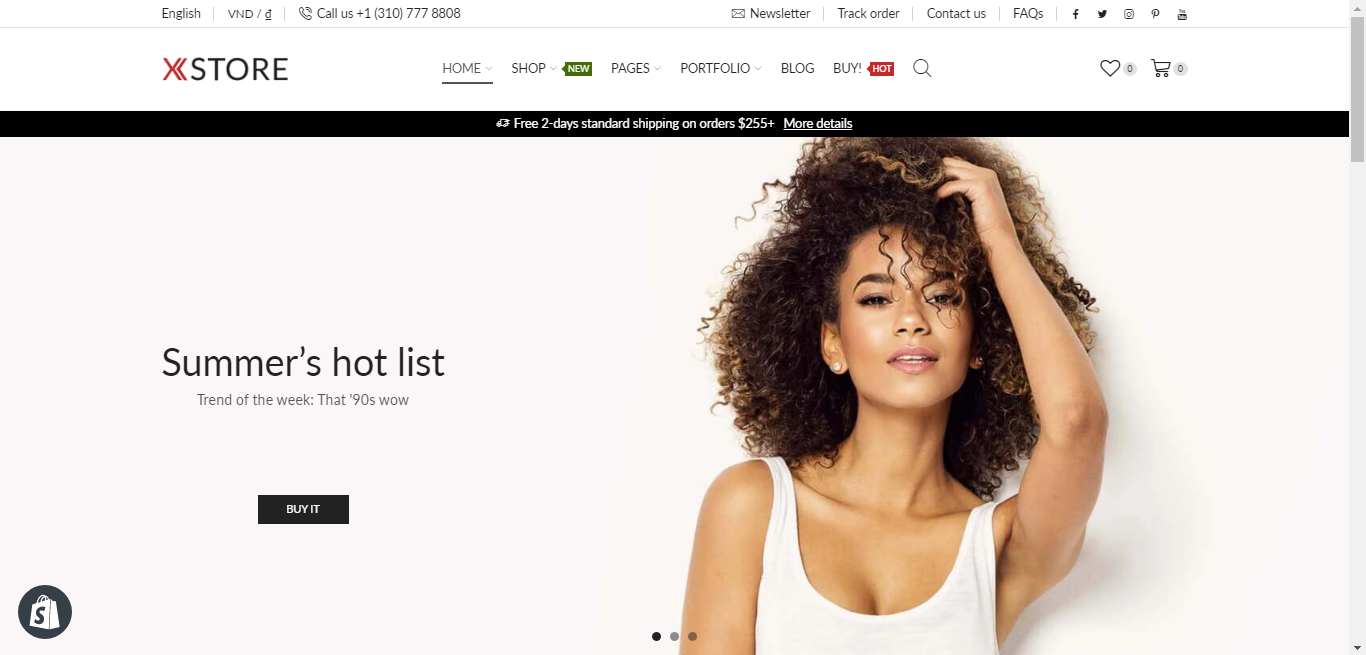
Was this article helpful?
That’s Great!
Thank you for your feedback
Sorry! We couldn't be helpful
Thank you for your feedback
Feedback sent
We appreciate your effort and will try to fix the article