
TABLE OF CONTENTS
Slideshow with Countdown
When you need to create a custom section for specific usage, the Custom Content section will help you with your job.
To create a new Slideshow with Countdown, scrolling down the settings section and click Add Section > find Slideshow with Countdown > Click Add button.

I. SLIDE ITEM
Block title: Name for this block title
Tick to enable the Order reverse, the products are overturned.
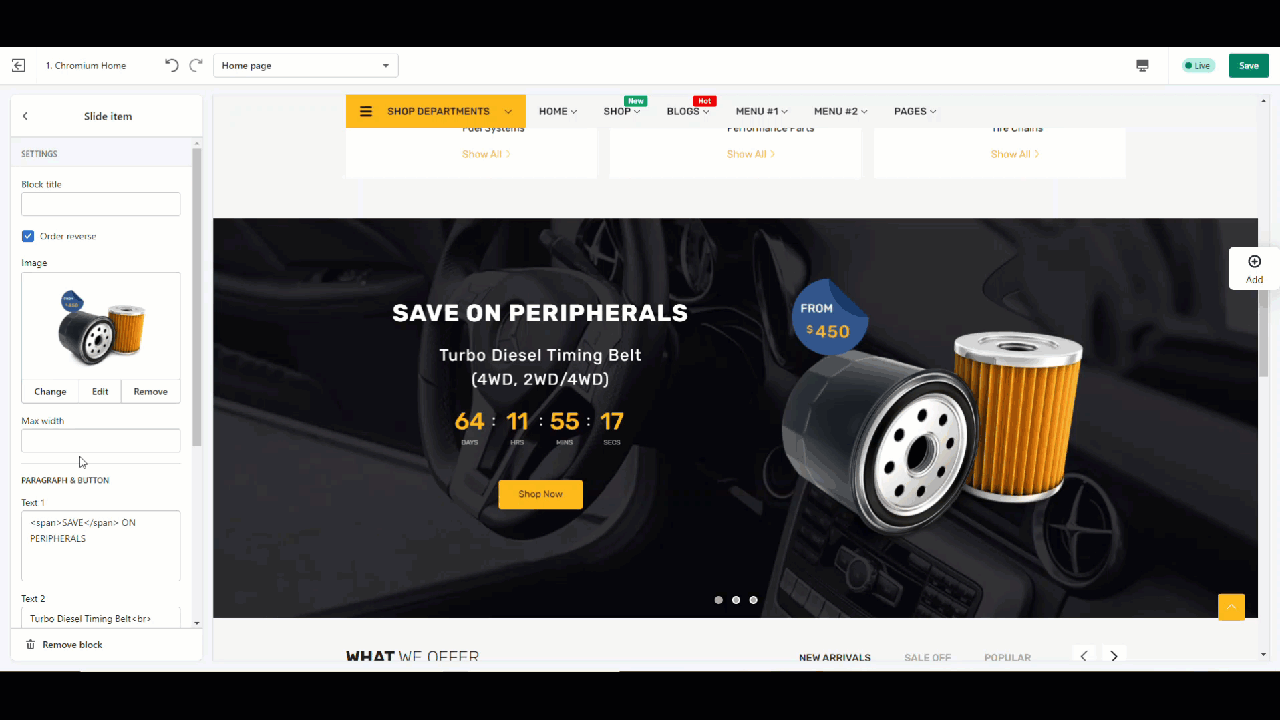
1. Paragraph and Button
Input the Heading and Subheading into the text1 and text 2 following the form below for the slide items.
Button label: Name for the button label, Eg: Show all

Button URL: Paste or search a link to display.

2. Countdown
Tick Enable countdown to show the countdown timer.
Date: Insert the date following the format: DD/MM/YYYY, Eg: 21/07/2021
Note: Please click Save on the Top right of the screen to save the step by step that you just input.
Was this article helpful?
That’s Great!
Thank you for your feedback
Sorry! We couldn't be helpful
Thank you for your feedback
Feedback sent
We appreciate your effort and will try to fix the article

